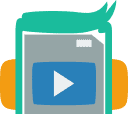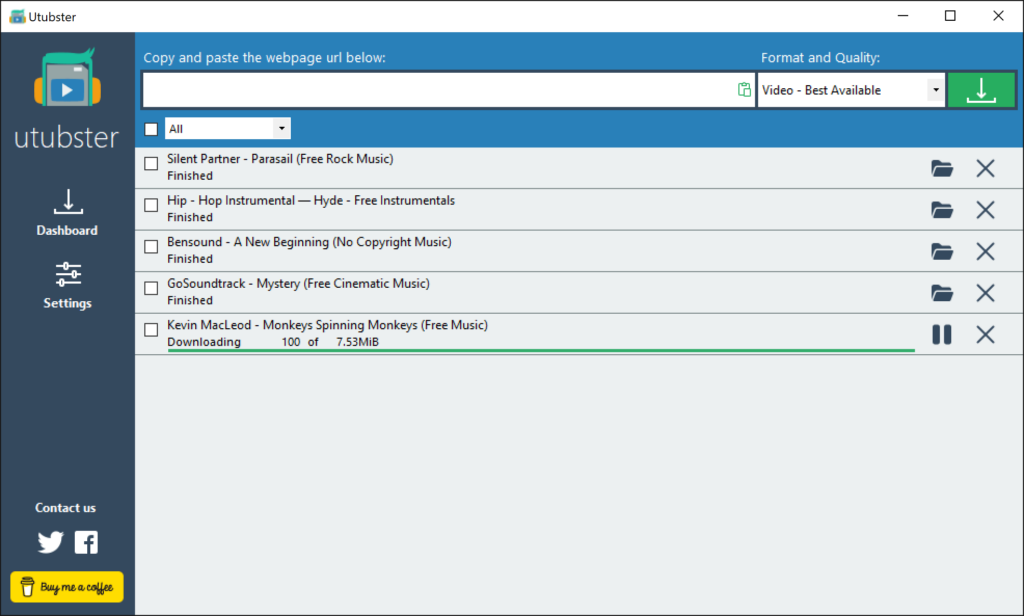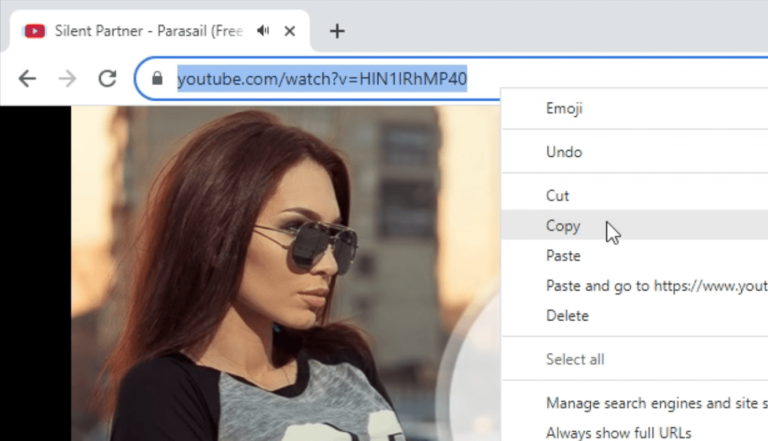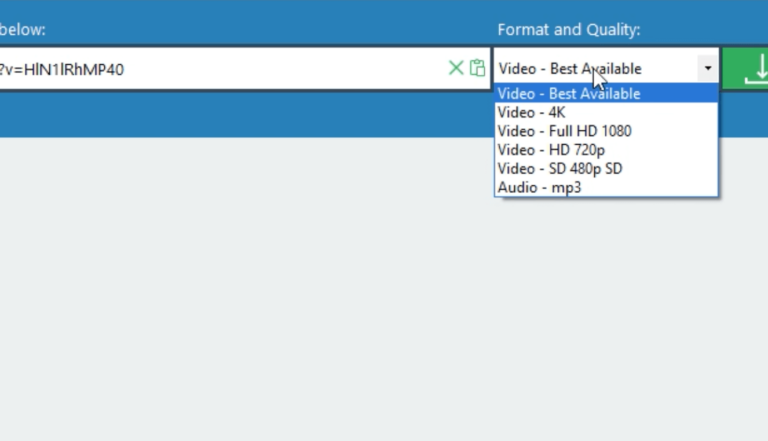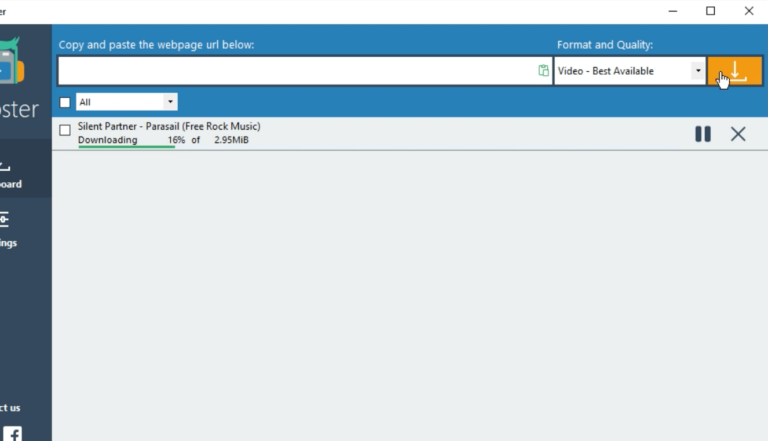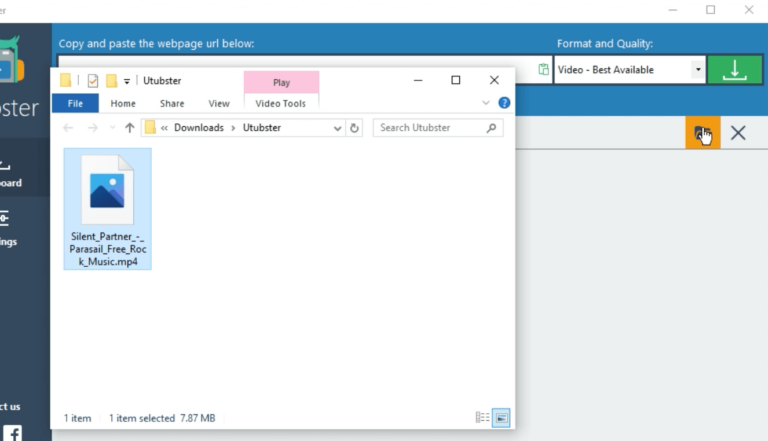The FREE YouTube Downloader and Converter that just works
Utubster downloads playlists and convert music from YouTube, Facebook, and almost any video website. Experience seamless conversions into MP4 video or MP3 music format in just two steps.
High-quality results with lightning-fast speeds
❤️ “Trusted by 50,000+ users.”
Elevate Your Downloading Experience.
Download playlists, videos, and MP3s from major platforms seamlessly.
What started as a dedicated YouTube tool now extends its prowess to over 50+ websites.
Wondering how our YouTube Video downloader operates?
1. Copy the video URL.
Begin by navigating to your desired video on platforms like YouTube or SoundCloud.
Once there, click on the browser’s address bar to highlight the video’s URL.
Right-click and select ‘Copy’ or simply use the keyboard shortcut (Ctrl+C for Windows) to copy the video link.
2. Configure Your Download in Utubster
Once open, locate the input field and paste the copied URL (Right-click and select ‘Paste’ or use Ctrl+V for Windows).
After pasting, you’ll be presented with options to choose your download type: whether you want the content as a video or music.
Additionally, you can select the quality you want to download.
By default, Utubster will opt for the best available quality, ensuring you get the finest video content.
3. Initiate the Download
Once you’ve configured your preferences, simply press the ‘Download’ button. Utubster will swiftly process the video, converting and downloading it based on your chosen settings.
4. Enjoy Your Content Offline
After the download completes, navigate to the designated folder or check the Utubster library to find your downloadedvideo or music.
Play it, share it, or transfer it to other devices.
Revel in the convenience of having your favorite content available anytime, anywhere, without the need for an internet connection.
Enjoy!
Utubster Youtube Video Downloader and Converter Features
4K YouTube Video Downloader
Select from a range of quality options, from 480p to HD, Full HD, and even 4K.
With Utubster, you can download videos from YouTube in high-quality video formats, ensuring the best YouTube experience.
Playlist Download
Effortlessly grab entire playlists from YouTube or SoundCloud using Utubster, your desktop companion.
While there are many online video tools, Utubster offers a dedicated application experience, allowing you to download your favorite YouTube playlists with a simple click of the download button.
Bypass Age Restrictions
Navigate past and download age-restricted YouTube videos and songs.
Utubster stands out as one of the best free YouTube downloaders that allows users to download age-restricted content seamlessly.
Fast Downloads
Queue multiple files simultaneously with up to 4 concurrent downloads.
Experience unmatched download speed and manage your download process with flexibility.
Convert YouTube to MP3
Extract and convert YouTube videos to MP3 format or download video and audio content from platforms like SoundCloud.
Utubster is the best free YouTube video downloader that supports multiple audio formats.
Download YouTube Shorts
Whether you want to save YouTube Shorts or convert YouTube videos to MP3, Utubster is the online YouTube video downloader you need. This way you may effortlessly download and keep any short video.
Especially when it comes to YouTube Shorts, having a reliable downloader like Utubster can enhance your experience.
users are showing love.
WHAT PEOPLE ARE SAYING ABOUT UTUBSTER DOWNLOADER AND CONVERTER
Jamie L., Digital Media Expert
It’s incredibly straightforward. I simply select the URL, hit the download button, and let Utubster Downloader and Converter handle the rest.
Jordan K., Multimedia Specialist
At last, I’ve discovered the ultimate YouTube video downloader and converter that truly delivers on all fronts. If you’re searching for the best free YouTube downloader that effortlessly converts YouTube videos to MP3 or MP4, look no further. I wholeheartedly recommend Utubster to everyone.
Alex R., Music Enthusiast
Utubster has truly revolutionized my offline listening experience. It’s not just a tool; it’s a game-changer!