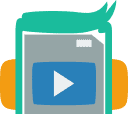Bridging the Digital Divide: In our rapidly evolving digital landscape, the ability to seamlessly convert video files from one format to another has become essential. Whether you’re a professional content creator, a multimedia enthusiast, or just someone looking to share videos across various platforms, understanding video format conversion is key.
Who Will Benefit?: This article is tailored for a wide audience range – from novices grappling with basic conversion needs to seasoned professionals seeking to optimize their workflow. Our focus is on making video conversion accessible and understandable to all.
Our Goal: Through this guide, we aim to demystify the process of cross-format video conversion. We’ll delve into why different devices and platforms require varied video formats and how you can ensure your videos remain compatible and maintain high quality across all mediums. Join us as we explore the tools, techniques, and best practices that make video format conversion a breeze.
Table of Contents
Understanding Video Formats
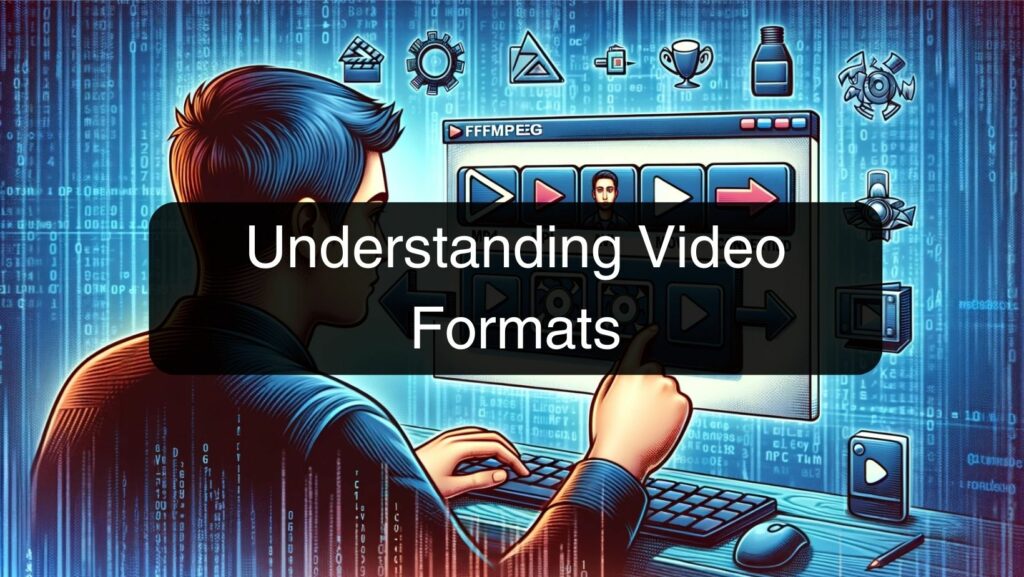
In the realm of digital media, video formats are akin to languages. Just as each language has its unique syntax and vocabulary, each video format comes with its own set of characteristics that define how videos are encoded and stored. This section introduces you to the world of video formats, helping you understand their significance and the nuances that differentiate them.
What are Video Formats?
Video formats are essentially the file types in which video data is stored. They dictate not just the file extension (like .mp4, .avi, or .webm) but also the codecs used, which affect video quality, file size, and compatibility with different devices and software.
Common Video Formats
Here’s a look at some widely-used video formats:
- MP4 (MPEG-4 Part 14): Known for its compatibility and balance between quality and file size, MP4 is a popular format for streaming and broadcasting.
- AVI (Audio Video Interleave): A traditional format that supports multiple streaming audio and video, though with larger file sizes.
- MOV (QuickTime File Format): Developed by Apple, it’s commonly used in video editing due to its high quality.
- WMV (Windows Media Video): Microsoft’s format, optimized for Windows Media Player.
- WebM: A format designed for the web, offering high-quality video streams with smaller file sizes. It’s particularly useful in the context of HTML5 video streaming.
For more detailed comparisons, especially between formats like WebM and MP4, the article WebM vs MP4 provides a comprehensive analysis.
Pros and Cons
Each format comes with its advantages and disadvantages:
- MP4: Widely compatible but may have patent and licensing issues.
- AVI: High quality but larger file sizes and less compression.
- MOV: Excellent for editing but not as universally compatible as MP4.
- WMV: Great for Windows users but may face compatibility issues on other platforms.
- WebM: Ideal for web use but not as broadly supported as MP4.
Understanding the pros and cons of these formats is crucial for selecting the right one for your needs. Whether it’s for professional use or personal sharing, the format you choose can significantly impact your video’s accessibility and quality.
Impact of Audio Quality
Audio quality is another critical aspect of video files. Different bitrates, like 128 kbps and 320 kbps, can significantly affect the audio quality of your video. While 128 kbps is generally considered standard quality, 320 kbps is higher quality and preferred for professional or high-fidelity applications. The comparison of 128 kbps vs 320 kbps, as discussed in 128 Kbps vs 320 Kbps, highlights the differences in audio quality and file size, which are essential considerations when choosing a video format.
Why Convert Video Formats?

Understanding the need to convert video formats is crucial in today’s digital world where content consumption and creation happen across diverse platforms and devices. This section explores the primary reasons why video format conversion is not just a technical necessity but also a practical solution to common digital media challenges.
Compatibility: The Key to Universal Playback
- Device-Specific Formats: Different devices and operating systems often support specific video formats. For instance, what works seamlessly on a PC might not be compatible with an iOS device.
- Platform Requirements: Various social media platforms and video sharing websites have preferred formats for optimal performance. For instance, some platforms favor MP4 for its balance of quality and file size, making it a go-to format for online sharing.
Quality Preservation and Enhancement
- Maintaining Integrity: Converting videos to a format that supports higher quality codecs can preserve the original video’s integrity, especially when transferring between devices or uploading online.
- Optimization for Purpose: Depending on the intended use, such as editing, broadcasting, or archiving, certain formats provide better quality or functionality. For example, formats like MOV are often preferred in professional video editing for their lossless quality.
Editing and Post-Production Efficiency
- Editing-Friendly Formats: Some formats are more conducive to editing, offering features like lossless compression and multi-track support. Choosing the right format can significantly streamline the editing process.
- Post-Production Workflow: In professional settings, videos may undergo several stages of post-production. Converting to a format that aligns with the workflow tools can save time and preserve quality.
Storage and Distribution
- File Size Considerations: Video formats vary significantly in file size. Converting to a more compressed format like WebM or MP4 can be advantageous for storage and distribution, especially for large video libraries or for sharing over limited bandwidth.
- Archival Purposes: For long-term storage, selecting a format that balances quality with file size and future accessibility is essential. Some archival formats are designed to withstand the test of time and technology changes.
Legal and Licensing Constraints
- Royalty and Licensing Issues: Some video formats come with licensing and royalty implications. Converting to a royalty-free or an open-source format can be a practical move, especially for commercial projects or wide distribution.
Tools for Video Conversion
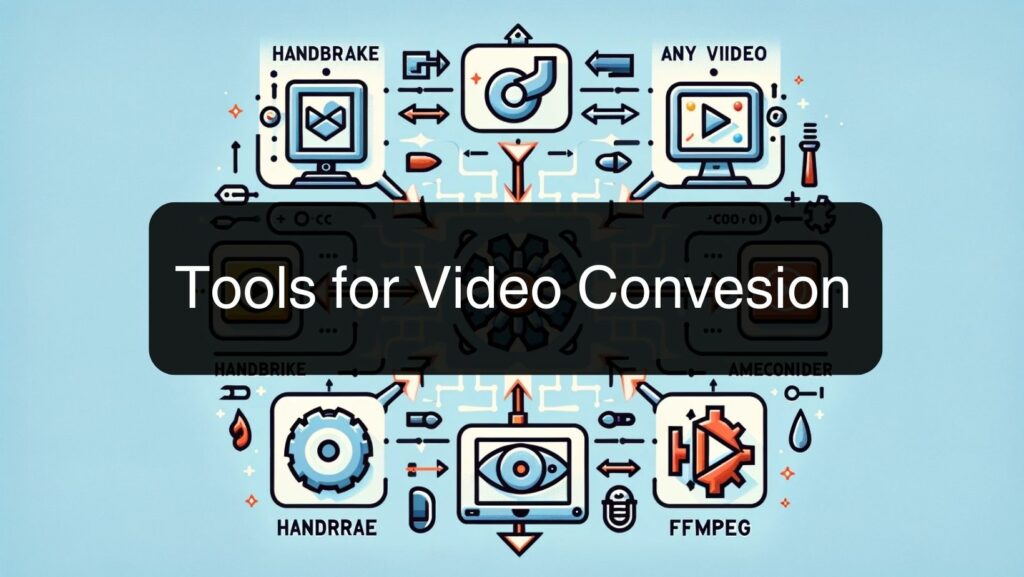
Selecting the right tool for video conversion is crucial for achieving your desired outcomes in terms of video quality, compatibility, and efficiency. This section introduces various tools available for video conversion, guiding you in their selection and application.
Types of Video Conversion Tools
- Dedicated Software: Programs specifically designed for video conversion, offering a range of features and format support. Key examples include Handbrake, Any Video Converter, and Adobe Media Encoder.
- FFmpeg: A comprehensive, open-source project that provides a command-line tool for converting multimedia files. FFmpeg is highly regarded for its flexibility and is widely used in professional settings for its robust encoding and decoding capabilities.
- Online Converters: Web-based tools like Zamzar or CloudConvert are convenient for quick and simple conversions, especially when installing software is not an option.
- Built-in Converters in Video Editing Software: Some video editing programs, such as Adobe Premiere Pro and Final Cut Pro, include integrated conversion tools, offering a seamless workflow for editors.
Factors to Consider When Choosing a Tool
- Supported Formats: Ensure the tool supports the input and output formats you need.
- Quality and Compression: Look for tools that allow control over the balance between video quality and file size.
- Batch Conversion Capability: Essential if you need to convert multiple files simultaneously.
- User Interface: A user-friendly interface is crucial for efficiency, though command-line tools like FFmpeg offer unparalleled control for advanced users.
- Speed and Performance: Important for large files or high-resolution videos.
Software Recommendations
- Handbrake: Known for its versatility and support for various formats, ideal for general users.
- FFmpeg: Offers extensive control and customization for professionals comfortable with command-line interfaces.
- Any Video Converter: Provides a user-friendly interface, suitable for a wide range of users.
- Adobe Media Encoder: Best for professionals needing integration with other Adobe Creative Cloud applications.
Online vs. Offline Tools
- Accessibility: Online tools are accessible without installation but need a stable internet connection.
- Functionality: Offline tools generally offer more advanced features and don’t rely on internet speed.
- Privacy and Security: Offline tools, like FFmpeg, are typically more secure as they don’t require uploading files to a server.
Key Features to Look For
- Customization Options: Adjust settings like resolution, bitrate, and codecs to tailor the output file.
- Preview Functionality: Useful to check the quality and settings before full conversion.
- Integration with Other Tools: For professional workflows, tools that integrate well with other video editing software are beneficial.
FFmpeg stands as a powerful and versatile tool in the realm of video conversion. Widely used by professionals and enthusiasts alike, its command-line interface offers extensive control over the video conversion process. This section delves into where to download FFmpeg and provides examples of common command lines for various conversion tasks.
Downloading FFmpeg
- Official Website: FFmpeg can be downloaded from its official website, FFmpeg.org. The website provides versions for different operating systems, including Windows, macOS, and Linux.
- Ensure Compatibility: Make sure to download the version compatible with your operating system. The website also offers detailed installation instructions.
Basic Command-Line Structure
- General Syntax: FFmpeg commands follow a general structure:
ffmpeg [global_options] {[input_file_options] -i input_url} ... {[output_file_options] output_url} ... - Understanding the Syntax: ‘ffmpeg’ initiates the command, followed by options that adjust the process. The ‘-i’ flag specifies the input file, and the final part defines the output file and its settings.
Common FFmpeg Command-Line Examples
- Converting Video Formats:
- To convert an MP4 file to AVI:
ffmpeg -i input.mp4 output.avi - This command reads the ‘input.mp4’ file and converts it to an ‘output.avi’ file.
- To convert an MP4 file to AVI:
- Extracting Audio from Video:
- Extracting MP3 audio from an MP4 video:
ffmpeg -i video.mp4 -q:a 0 -map a audio.mp3 - This extracts the audio from ‘video.mp4’ and saves it as ‘audio.mp3’.
- Extracting MP3 audio from an MP4 video:
- Resizing Video:
- Resizing a video to 1920×1080:
ffmpeg -i input.mp4 -vf scale=1920:1080 output.mp4 - The ‘-vf’ flag applies the video filter for scaling.
- Resizing a video to 1920×1080:
- Adjusting Video Quality (Bitrate):
- Increasing the bitrate for higher quality:
ffmpeg -i input.mp4 -b:v 1M output.mp4 - The ‘-b:v’ flag sets the video bitrate, in this case, to 1 Mbps.
- Increasing the bitrate for higher quality:
- Combining Video and Audio:
- Merging an MP4 video with an MP3 audio:
ffmpeg -i video.mp4 -i audio.mp3 -c:v copy -c:a aac output.mp4 - This combines ‘video.mp4’ and ‘audio.mp3’ into a single MP4 file.
- Merging an MP4 video with an MP3 audio:
Tips for Using FFmpeg
- Experimentation: Start with simple commands and gradually explore more complex options.
- Consult Documentation: The FFmpeg documentation is extensive and a valuable resource for understanding and mastering its capabilities.
- Community Forums: Online forums and communities can be helpful for troubleshooting and advanced tips.
PRO Tip: Using a Command Line Builder for FFmpeg
- Simplifying FFmpeg Commands: For those who find the command-line interface of FFmpeg intimidating, using a command line builder can be a game changer. These builders provide a user-friendly interface to construct FFmpeg commands without having to memorize the syntax and options.
- FFmpeg Commander: One such tool is FFmpeg Commander, accessible at alfg.dev/ffmpeg-commander. It provides a graphical interface where you can input your requirements, and it generates the corresponding FFmpeg command.
- How It Works: You select your input options, filters, and output settings through a series of dropdown menus and toggles. The tool then assembles these choices into a ready-to-use FFmpeg command.
- Benefits:
- Ease of Use: Makes constructing FFmpeg commands more accessible, especially for beginners.
- Learning Tool: By seeing how different options translate into command line syntax, users can gradually learn to use FFmpeg more effectively.
- Time Efficiency: Speeds up the process of creating complex commands.
We delved into the nuances of various video formats, their specific applications, and the importance of choosing the right format for compatibility and quality. We also explored a range of tools for video conversion, from the versatile FFmpeg to user-friendly software and online converters, highlighting the benefits of each.
Incorporating Utubster in Your Workflow
- Utubster Video Downloader: An essential tool in the video conversion process can be a reliable video downloader like Utubster. It allows users to download videos from various platforms and convert them into different formats, seamlessly integrating with the conversion process.
- Versatility and Convenience: Utubster provides a user-friendly platform for downloading and initially converting videos, which can then be further processed or edited using the tools and techniques discussed in this guide.
Key Takeaways
- Emphasizing Compatibility and Quality: The right video format ensures your content reaches a broader audience without compromising on quality.
- Tool Selection Is Crucial: From FFmpeg’s advanced capabilities to Utubster’s downloading and converting functionalities, choosing appropriate tools can significantly enhance your video processing workflow.
- Continued Learning and Adaptation: The digital video landscape is ever-evolving. Keeping abreast of new tools, formats, and techniques is vital.